よくあるご質問
質問
What settings do I need to set up after installing a printer driver ?(FAQ No.01601)
回答
When you installed a printer driver you need to configure the driver to accommodate installed trays and finisher etc. to the machine. Normally, this setup is automatically set at the installation of a printer driver to accommodate MFP’s optional device configuration. When you unchecked [Auto Configuration] or change the settings, please follow the procedure below.
The following procedure takes MX-3661 as an example.
You can configure the settings automatically or manually.
Please set up manually if you use IPv6 for a network connection or when Auto Set does not work properly.
Procedure for Auto Set
1. Open [Printer Properties].
Reference Information
2. Show Configuration.
Click the [Configuration] tab.
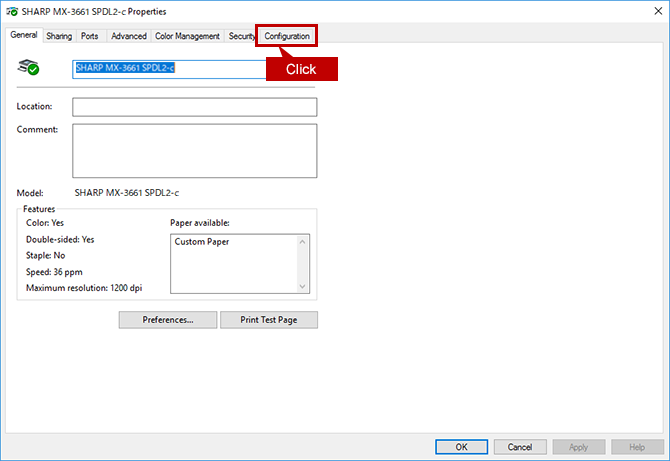
3. Start Auto Configuration.
When you click the [Auto Configuration] button, the setting update begins automatically.
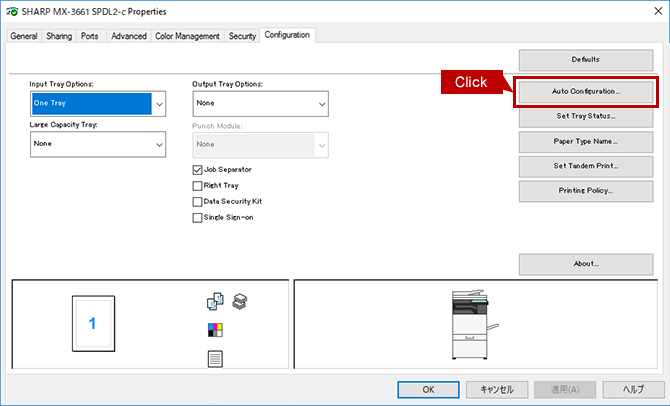
4. Update Machine Image (configuration).
Check each item that automatically updated then click the [OK] button.
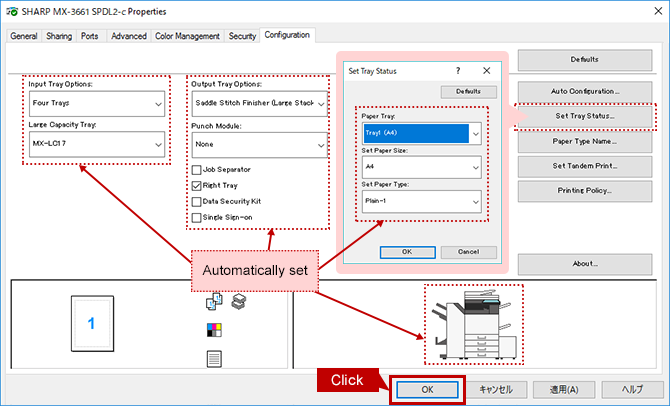
Procedure for Manual Setting
1. Open [Printer Properties].
Reference Information
2. Show Configuration.
Click the [Configuration] tab.
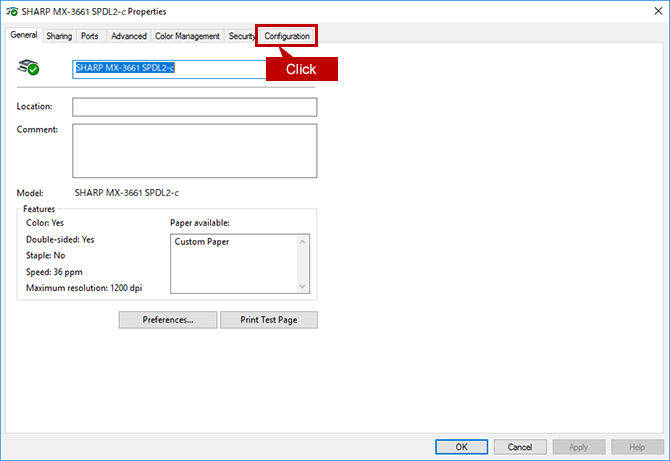
3. Configure the Settings for Paper Feeding/ Exit Options etc.
For the settings of Paper Feeding/ Exit Options etc., you should check the installed options by sight.
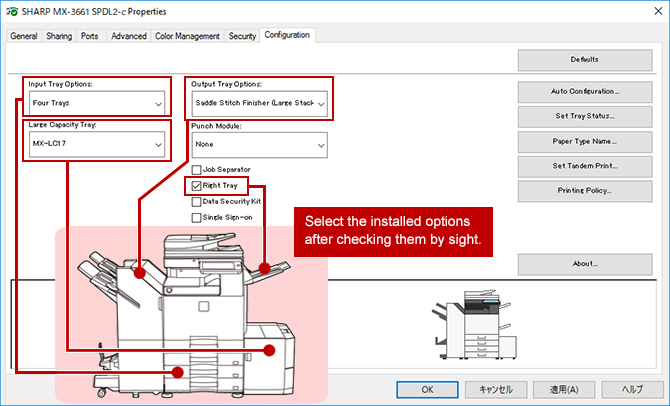
4. Set Up the Tray(s).
Click the [Set Tray Status] button.
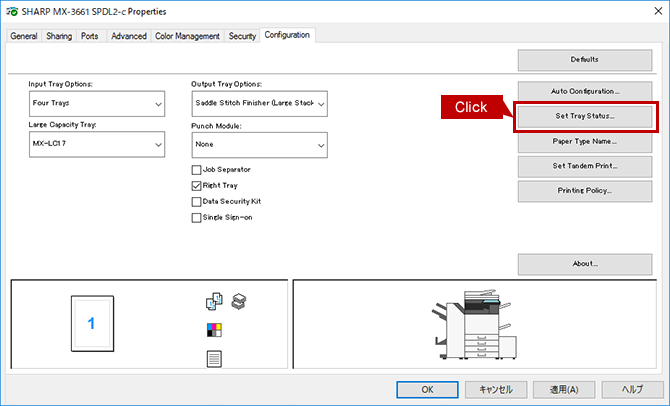
5. Check the Tray Settings on the Touch Panel.
Check the tray settings on the operation panel.
Tap the [Settings] key on the operation panel.
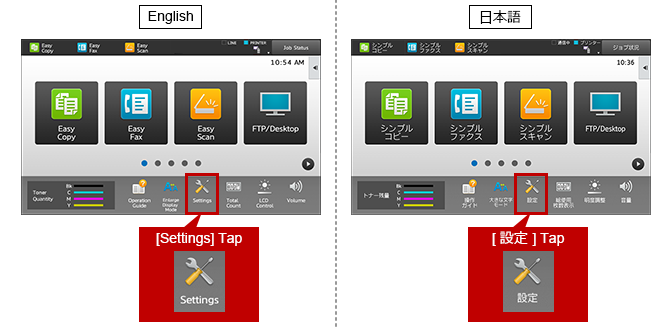
Reference Information
How to change the display language of operation panel or Web control screen.
- BP-40C26 / BP-40C36 / BP-60C26 / BP-60C31 / BP-60C36 / BP-70C26 / BP-70M45 / BP-70M55 / BP-70M65
6. Open [Common Settings] page.
Tap [Common Settings].
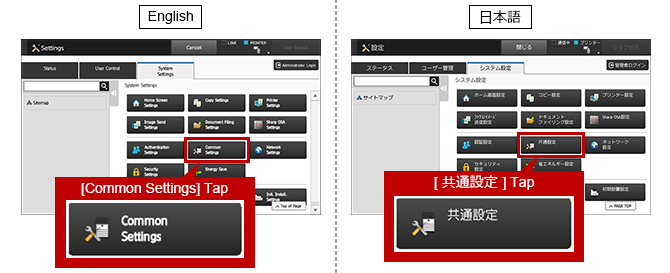
7. Open [Paper Settings] page.
Tap [Paper Settings].
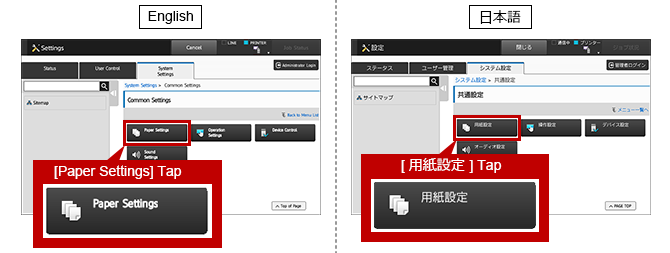
8. Open the [Paper Tray Settings] Page.
Tap [Paper Tray Settings].
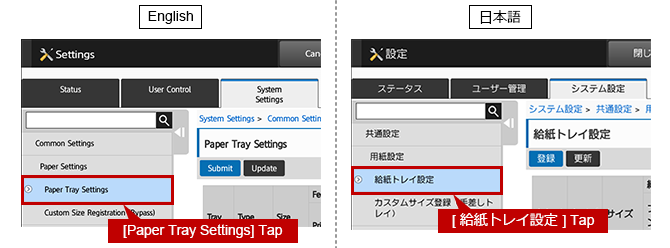
9. Register the Settings to [Tray Settings].
Looking up all settings information and copy the settings to the tray settings of [Printer Properties].
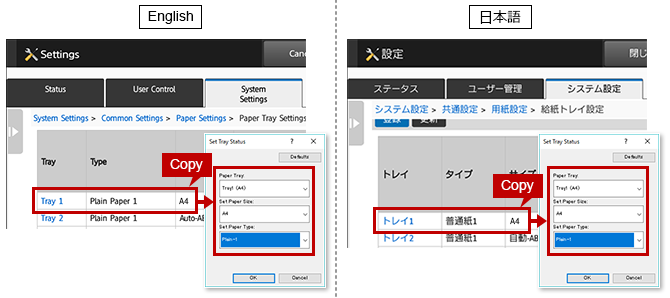
10. Complete the Setup.
Click the two [OK] buttons to complete the setup.
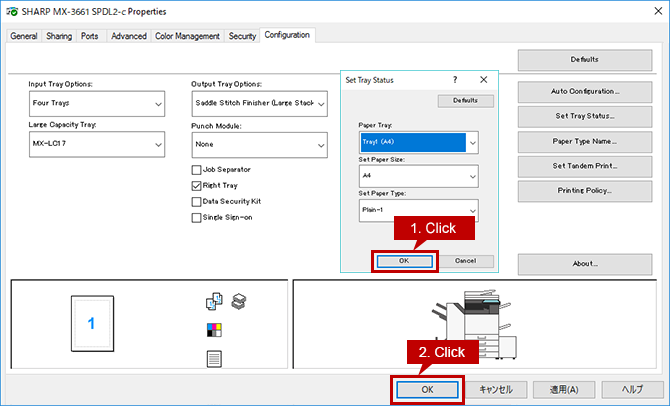
関連キーワード
Printer Driver / Driver / Install / Set up / Settings / Configuration / Tray / Auto Set / Manual setting / Windows
各製品のよくあるご質問トップに戻る
BP-30C25 / BP-30M28 / BP-30M31 / BP-30M31L / BP-30M35 / MX-2631 / MX-2661 / MX-3161 / MX-3631 / MX-3661 / MX-4151 / MX-4171 / MX-5151 / MX-5171 / MX-6151 / MX-6171 / MX-8081 / MX-C305W / MX-C306W / MX-M1056 / MX-M1206 / MX-M3531 / MX-M4071 / MX-M5071 / MX-M6071
更新日:2022年08月29日