よくあるご質問
質問
How to check the [Printer properties] ? (Windows)(FAQ No.01211)
対象環境
AR-B350W / BP-20C25 / BP-21C20 / BP-22C20 / BP-30C25 / BP-30M28 / BP-30M31 / BP-30M31L / BP-30M35 / BP-40C26 / BP-40C36 / BP-41C26 / BP-41C36 / BP-50C45 / BP-50C55 / BP-50C65 / BP-51C45 / BP-51C55 / BP-51C65 / BP-60C26 / BP-60C31 / BP-60C36 / BP-61C26 / BP-61C31 / BP-61C36 / BP-70C26 / BP-70C45 / BP-70C55 / BP-70C65 / BP-70M45 / BP-70M55 / BP-70M65 / BP-70M75 / BP-70M90 / BP-71C26 / BP-71C36 / BP-71C45 / BP-71C55 / BP-71C65 / BP-71M45 / BP-71M55 / BP-71M65 / BP-C131WD / BP-C533WD / BP-C533WR / DX-20C20 / MX-2630FN / MX-2631 / MX-2650FN / MX-2650FV / MX-2661 / MX-3150FN / MX-3150FV / MX-3161 / MX-3630FN / MX-3631 / MX-3650FN / MX-3650FV / MX-3661 / MX-4150FN / MX-4150FV / MX-4151 / MX-4170FN / MX-4170FV / MX-4171 / MX-5150FN / MX-5150FV / MX-5151 / MX-5170FN / MX-5170FV / MX-5171 / MX-6150FN / MX-6150FV / MX-6151 / MX-6170FN / MX-6170FV / MX-6171 / MX-8081 / MX-B455W / MX-C305W / MX-C306W / MX-M1056 / MX-M1206 / MX-M3531 / MX-M4070 / MX-M4071 / MX-M5070 / MX-M5071 / MX-M6070 / MX-M6071 / MX-M6570 / MX-M7570
回答
Please select the OS of your PC.
In Windows11
1. Open the Settings
Press and hold the [Windows] key and click the [Setting] on the menu.
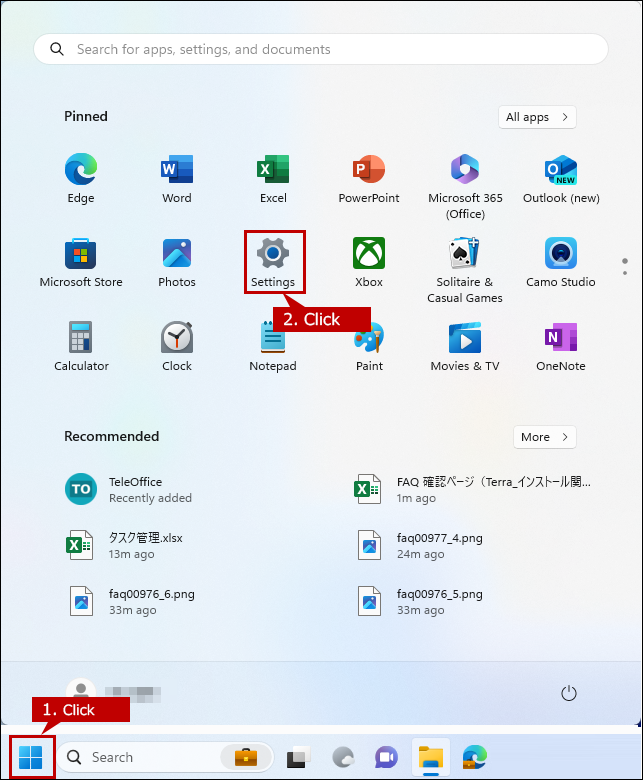
2.Open the Bluetooth & devices settings
Click [Bluetooth & devices] on the left-side menu.
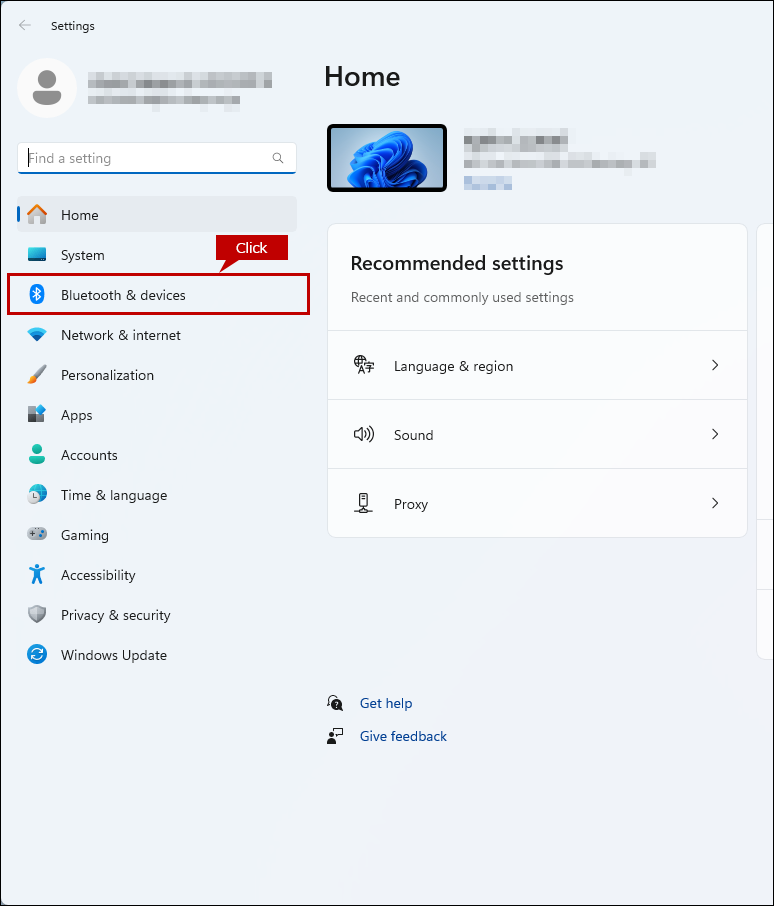
3.Open the Printers & scanners settings
Click [Printer & scanners].
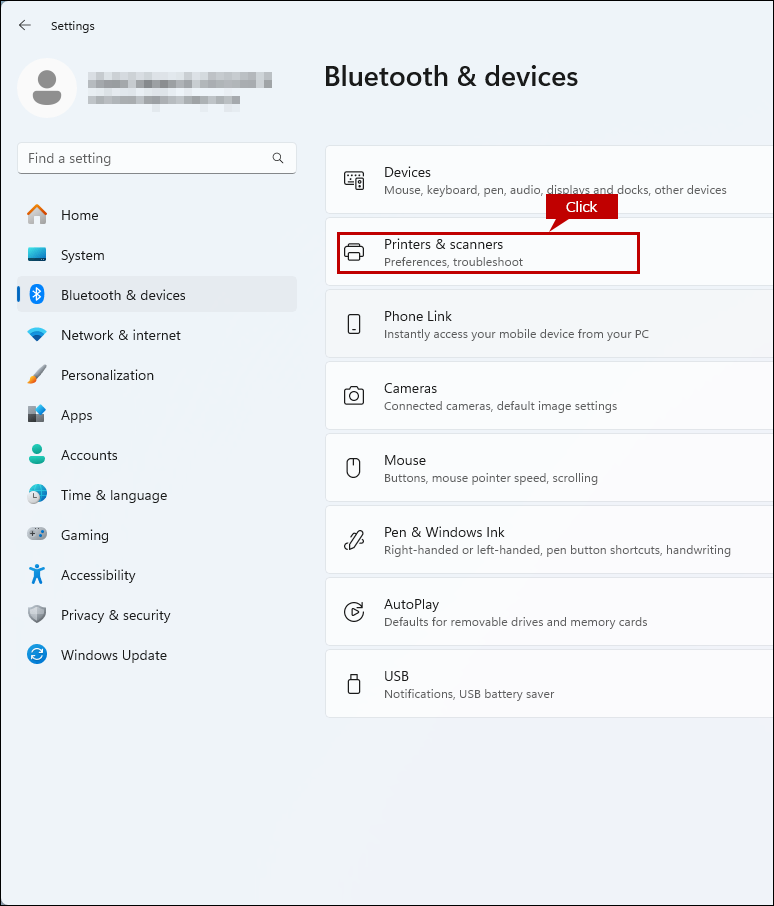
4. Open the Printer & Scanners settings
Click a Printer in the Printers & Scanners settings.
※ Ex.) SHARP BP-60C36 SPDL2-c
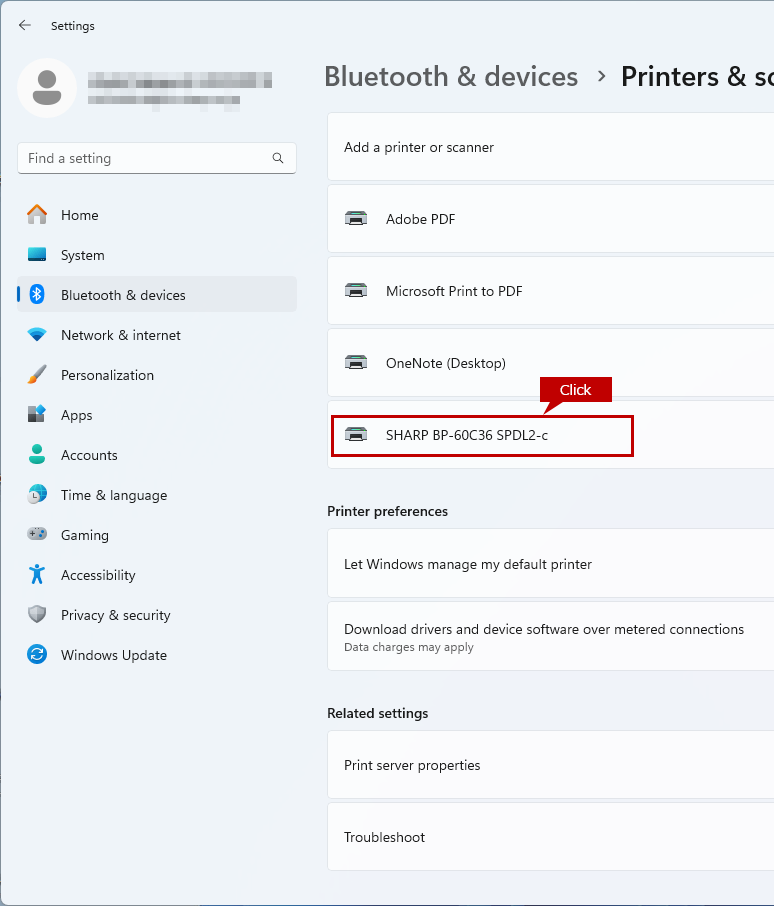
5. Open the Printer properties settings
Click [Printer properties] in the Printer properties settings.
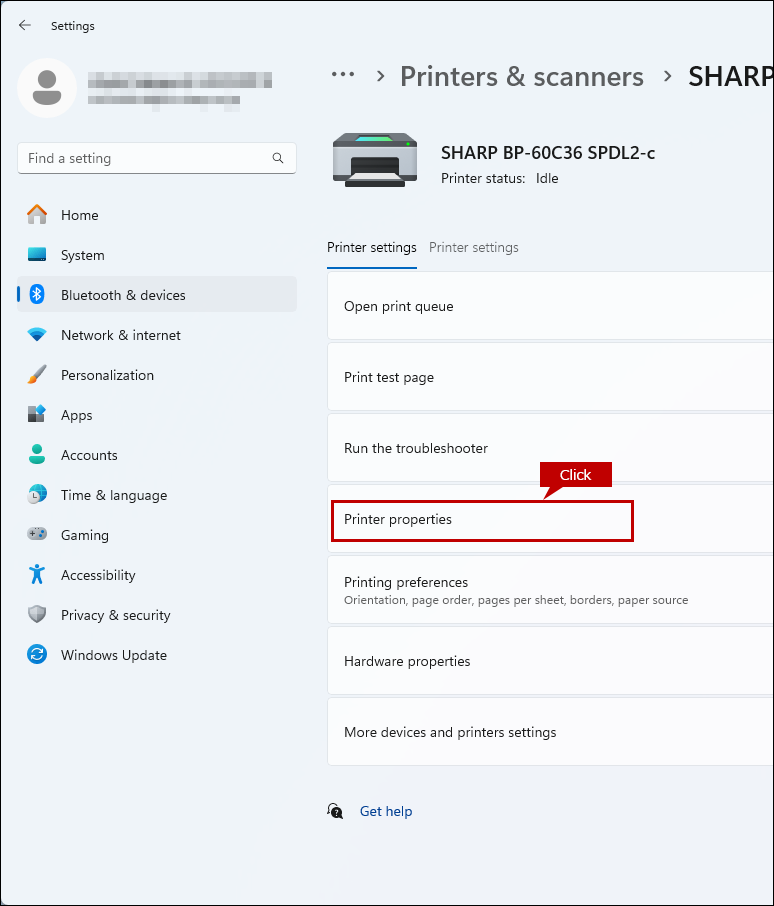
6. Open the Printer properties
The properties screen differs depending on the printer driver.
The below shows the property screen of the SPDL2-c driver for BP-60C36.
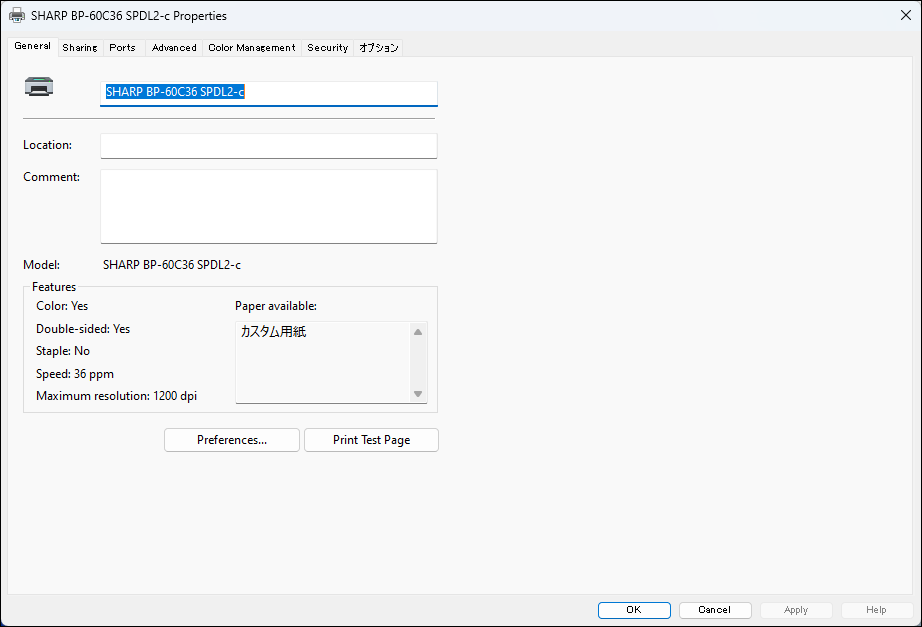
In Windows10
1.Open the Settings
Press and hold the [Windows] key and click the [Setting] on the menu.
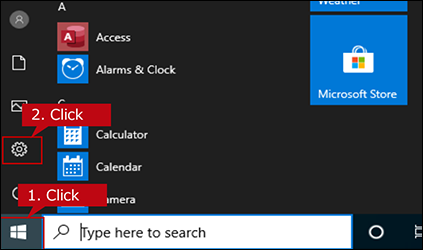
2. Open the Devices settings
Click [Devices] in the settings.
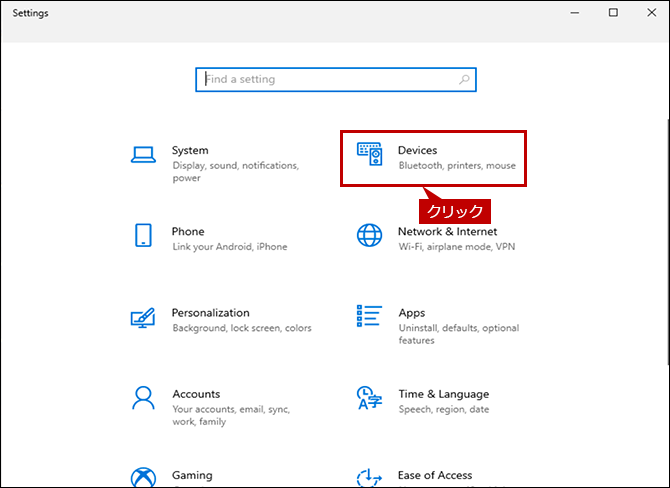
3. Open the Printer & Scanners settings
Click [Printers & scanner] in the left-side menu.
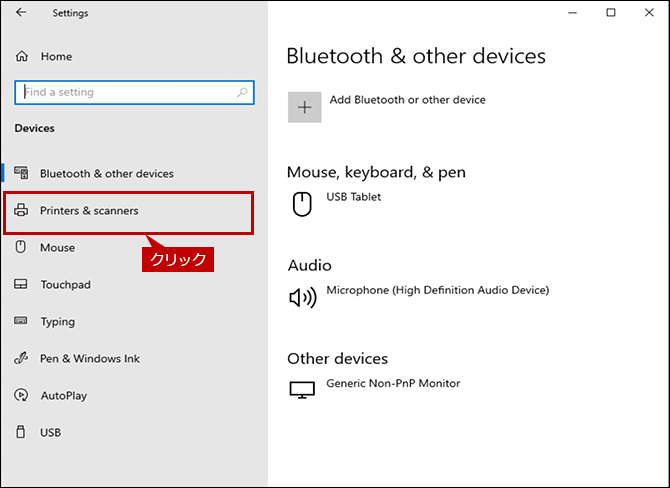
4. Open the Manage settings
Click a Printer in the Printers & Scanners settings.
※Ex.) SHARP BP-60C36 SPDL2-c
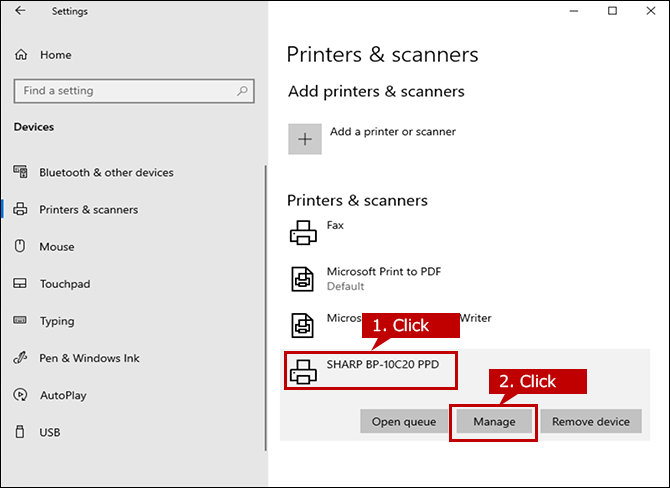
5. Open the Printer properties
Click [Printer properties] in the printer settings.
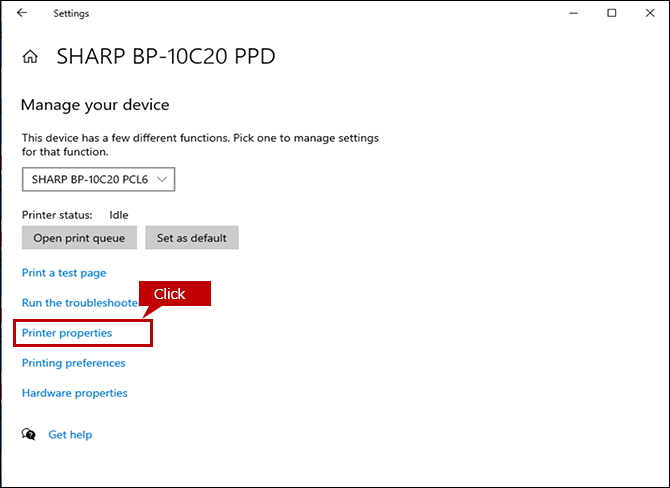
6. Printer Properties is Displayed.
The screen layout for the Printer Properties varies depending on the products and drivers. The screen shot below is the Property screen of PCL6 driver for BP-10C20 PCL6.
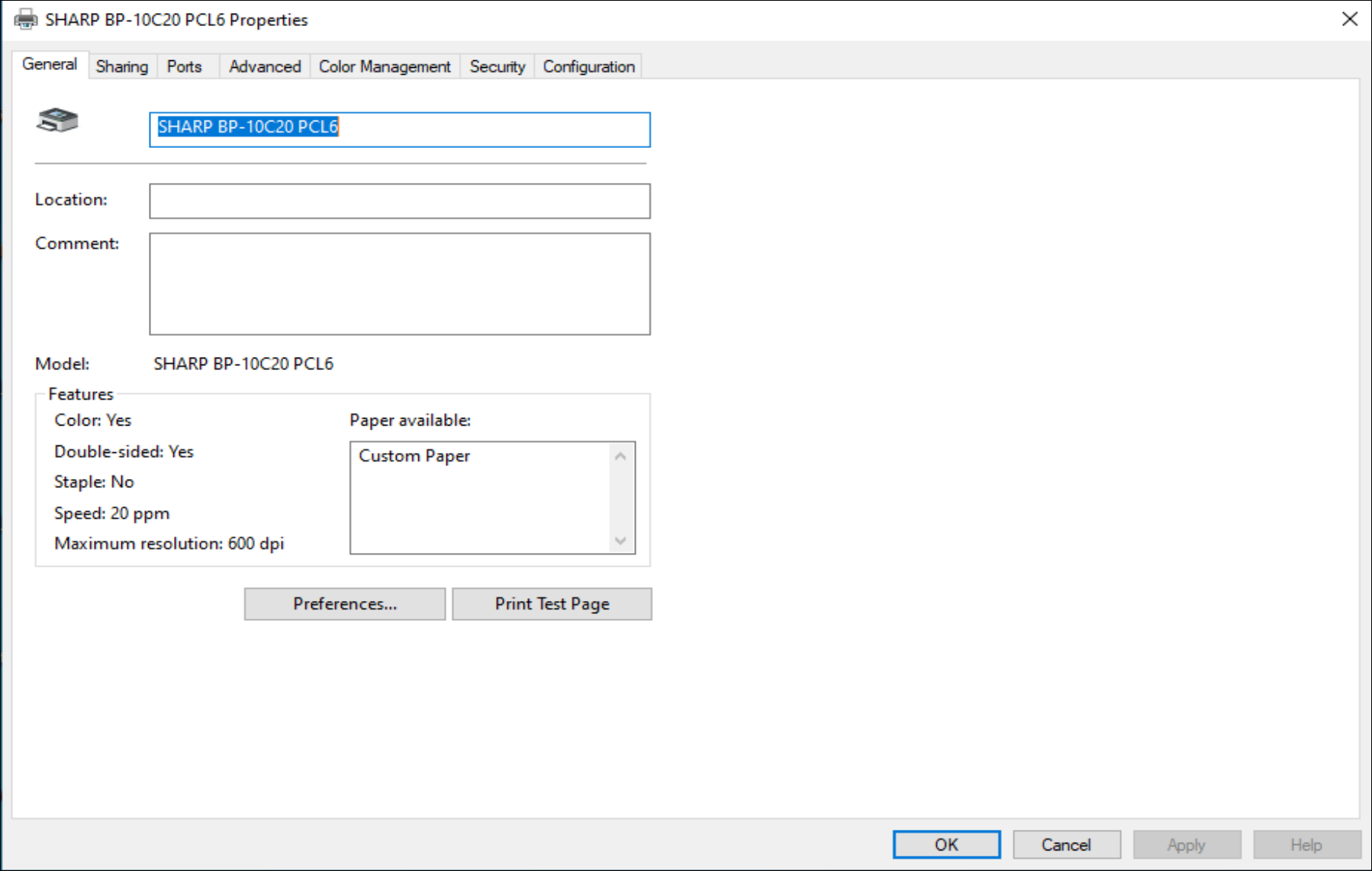
In Windows8.1
1. Open Control Panel.
Press and hold the [Windows] key and [X] key or right-click the [Start] button and click [Control Panel] on the menu.
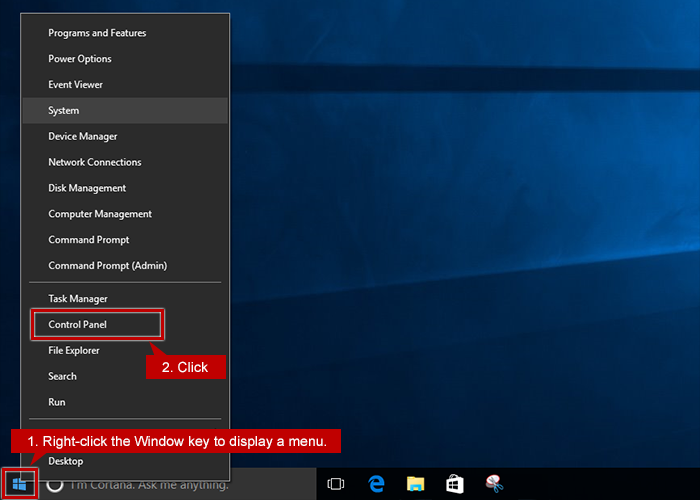
2. Open Devices and Printers in Control Panel.
Switch your Control Panel display to Category View then click [view devices and printers].
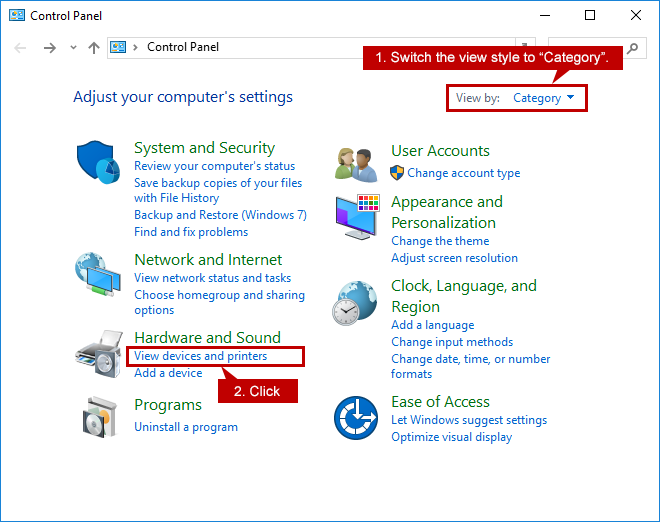
3. Display Printer Properties.
Right-click a printer icon and click [Printer properties] on the menu.
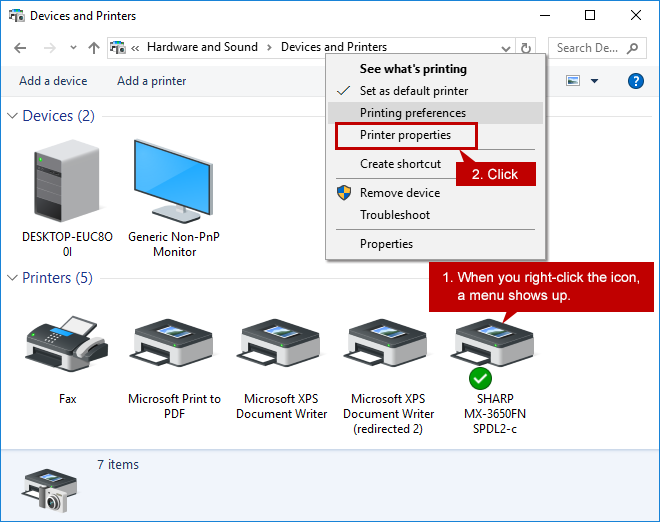
4. Printer Properties is Displayed.
The screen layout for the Printer Properties varies depending on the products and drivers. The screen shot below is the Property screen of SPDL2-c driver for MX-3650FN.
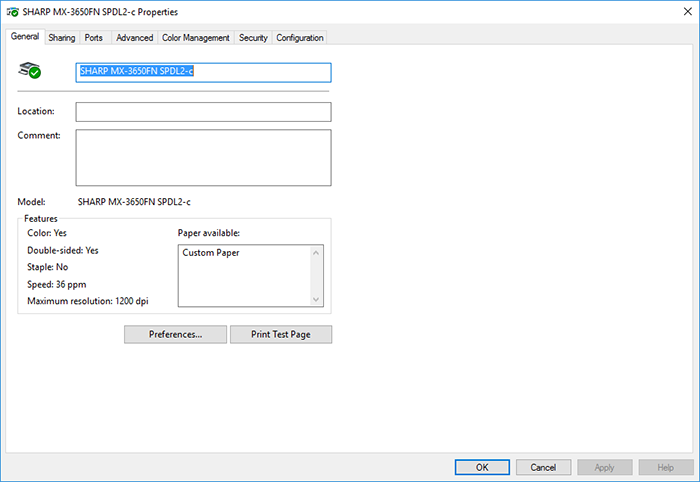
In Windows7/VISTA
1. Open Control Panel.
Click the [Start] button and click [Control Panel] on the menu.
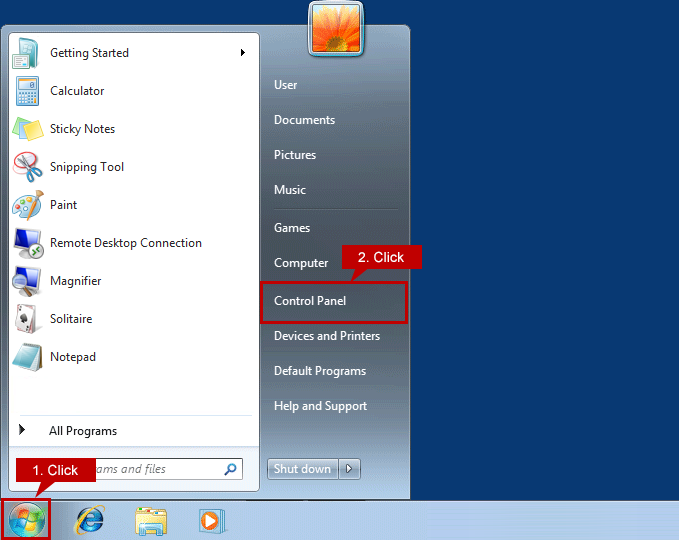
2. Open Devices and Printers in Control Panel.
Switch your Control Panel display to Category View then click [view devices and printers].
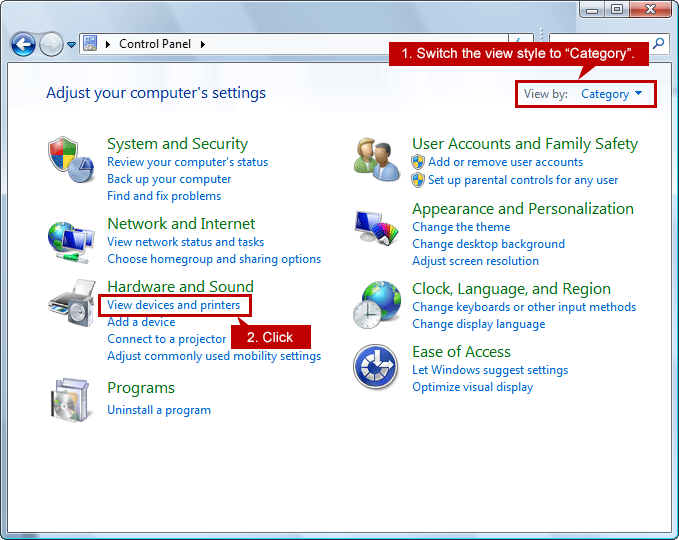
3. Display Printer Properties.
Right-click a printer icon and click [Printer properties] on the menu.
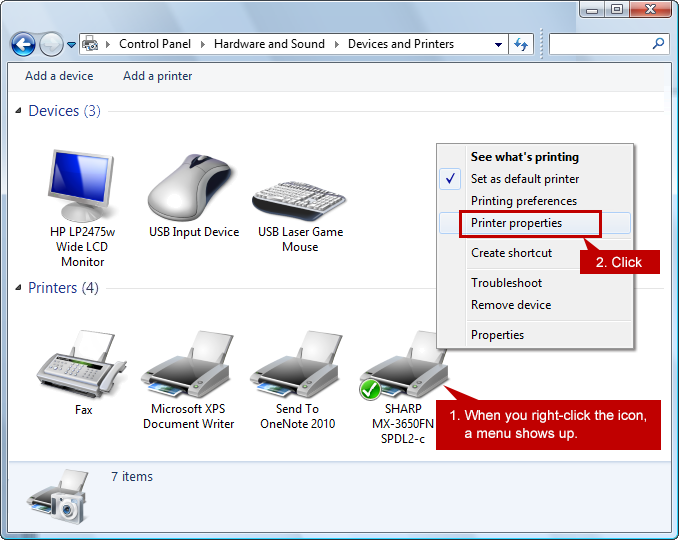
4. Printer Properties is Displayed.
The screen layout for the Printer Properties varies depending on the products and drivers. The screen shot below is the Property screen of SPDL2-c driver for MX-3650FN.
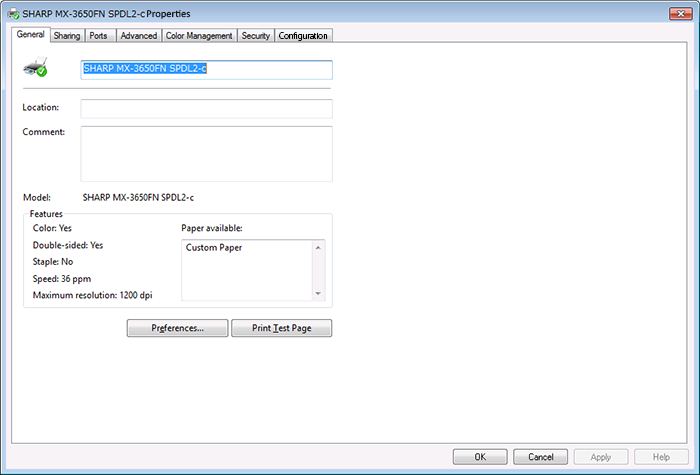
関連キーワード
Printer properties / Control Panel / Windows / Settings / Printer / Driver / Printer Driver
各製品のよくあるご質問トップに戻る
AR-B350W / BP-20C25 / BP-21C20 / BP-22C20 / BP-30C25 / BP-30M28 / BP-30M31 / BP-30M31L / BP-30M35 / BP-40C26 / BP-40C36 / BP-41C26 / BP-41C36 / BP-50C45 / BP-50C55 / BP-50C65 / BP-51C45 / BP-51C55 / BP-51C65 / BP-60C26 / BP-60C31 / BP-60C36 / BP-61C26 / BP-61C31 / BP-61C36 / BP-70C26 / BP-70C45 / BP-70C55 / BP-70C65 / BP-70M45 / BP-70M55 / BP-70M65 / BP-70M75 / BP-70M90 / BP-71C26 / BP-71C36 / BP-71C45 / BP-71C55 / BP-71C65 / BP-71M45 / BP-71M55 / BP-71M65 / BP-C131WD / BP-C533WD / BP-C533WR / DX-20C20 / MX-2630FN / MX-2631 / MX-2650FN / MX-2650FV / MX-2661 / MX-3150FN / MX-3150FV / MX-3161 / MX-3630FN / MX-3631 / MX-3650FN / MX-3650FV / MX-3661 / MX-4150FN / MX-4150FV / MX-4151 / MX-4170FN / MX-4170FV / MX-4171 / MX-5150FN / MX-5150FV / MX-5151 / MX-5170FN / MX-5170FV / MX-5171 / MX-6150FN / MX-6150FV / MX-6151 / MX-6170FN / MX-6170FV / MX-6171 / MX-8081 / MX-B455W / MX-C305W / MX-C306W / MX-M1056 / MX-M1206 / MX-M3531 / MX-M4070 / MX-M4071 / MX-M5070 / MX-M5071 / MX-M6070 / MX-M6071 / MX-M6570 / MX-M7570
更新日:2025年10月22日