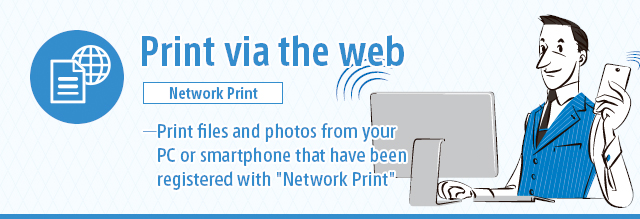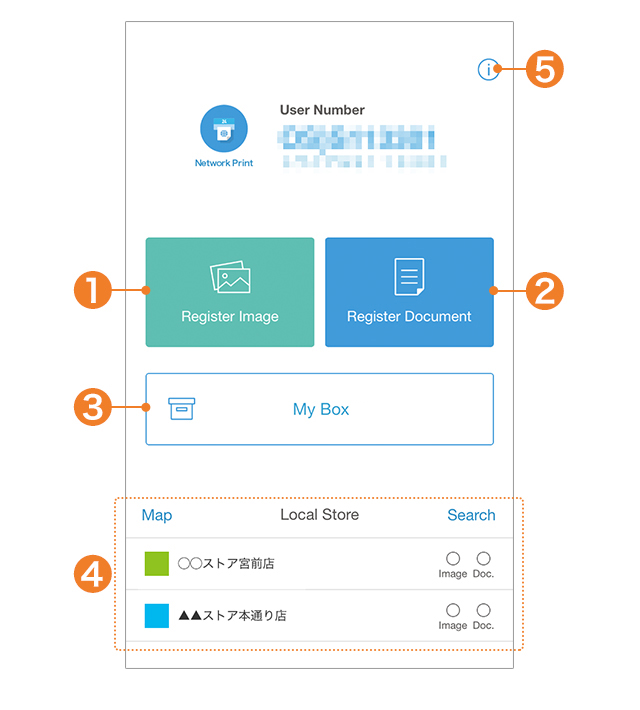
- 1) Register image: Select to register images.
- 2) Register Document: Select for guidance on how to register files.
- 3) My Box: Select when wishing to check files registered with the Network Print service.
- 4) Local Store*: Check the location of the nearest convenience store using the location information on your device.
- 5) Settings and Information: Confirm Network Print settings, instructions for use*, and specifications.
- * Please view in an Internet-connected environment.

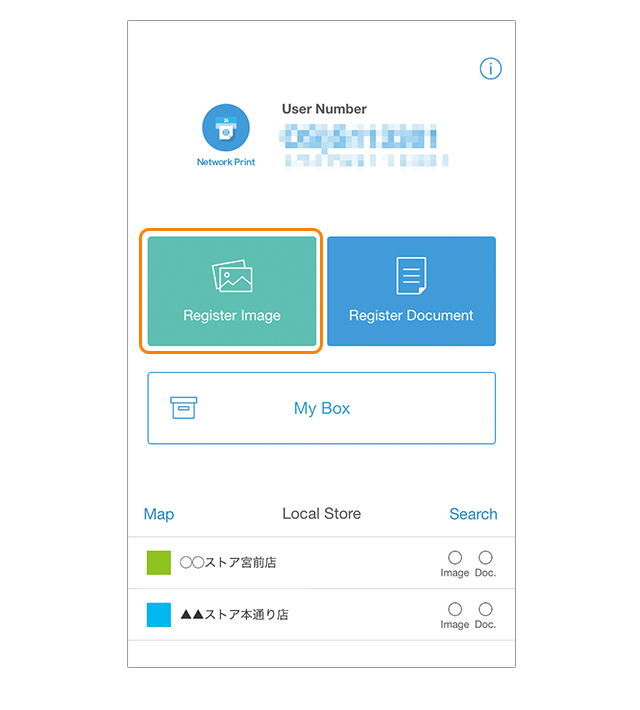
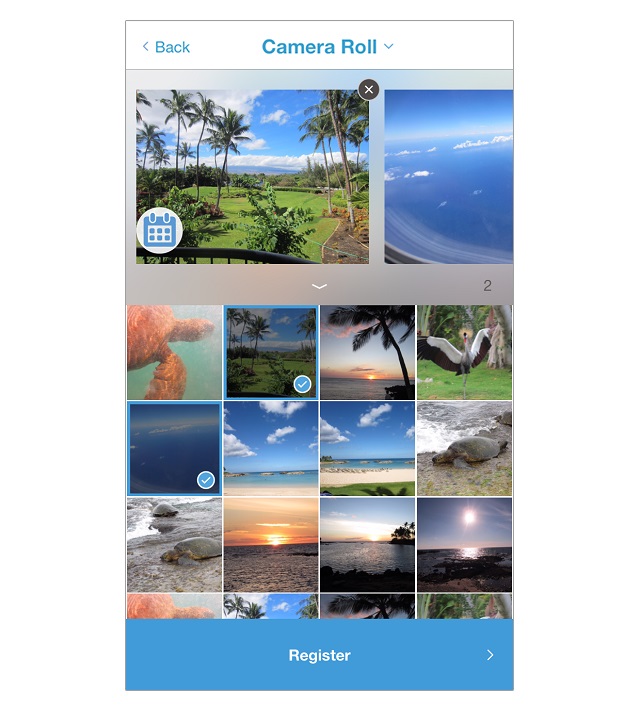
Tap the photo(s) you wish to print.
Select "Register".
- * The display screen shown in the example is for iOS 11.1.2
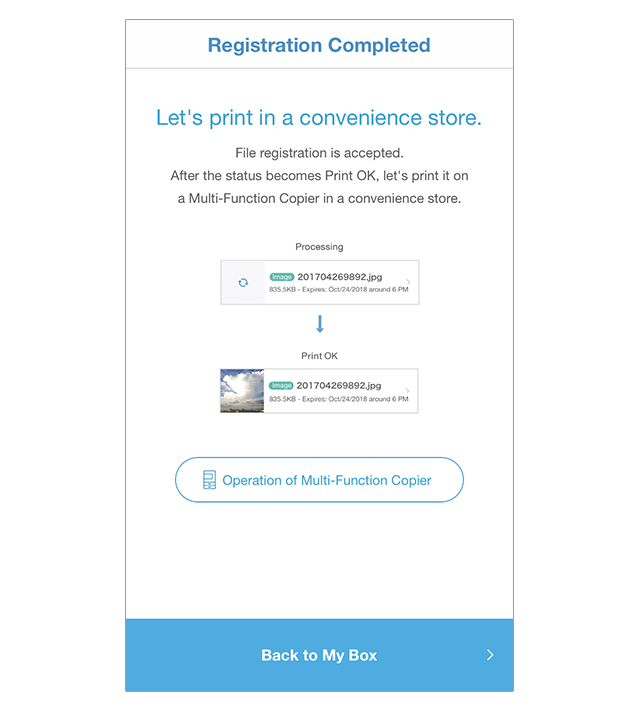
This message is displayed once the file registration process has been completed.

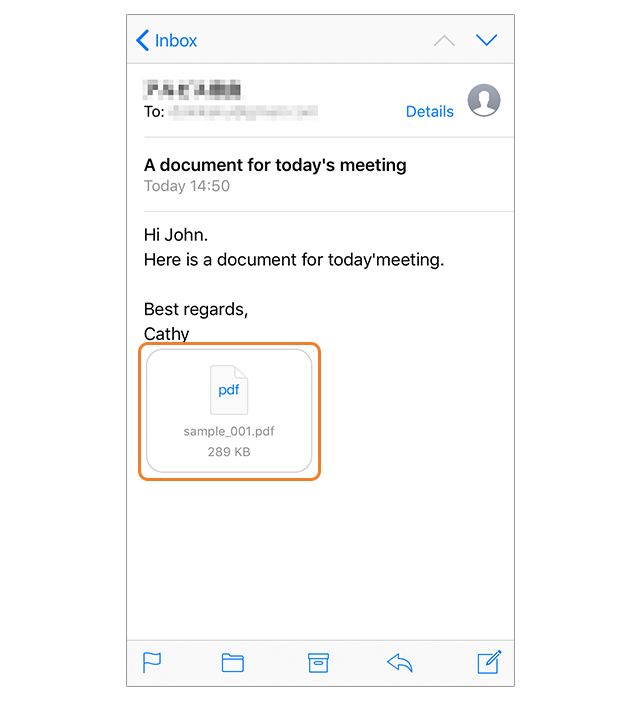
Bring up the email with the attached file(s) that you wish to register and open the attached file(s).
- * Here a PDF file is used as an example.
- * The steps may differ depending on the OS or app version.
- * It is not possible to register file names that include the following characters.
¥ / : * ? “ < > | % &
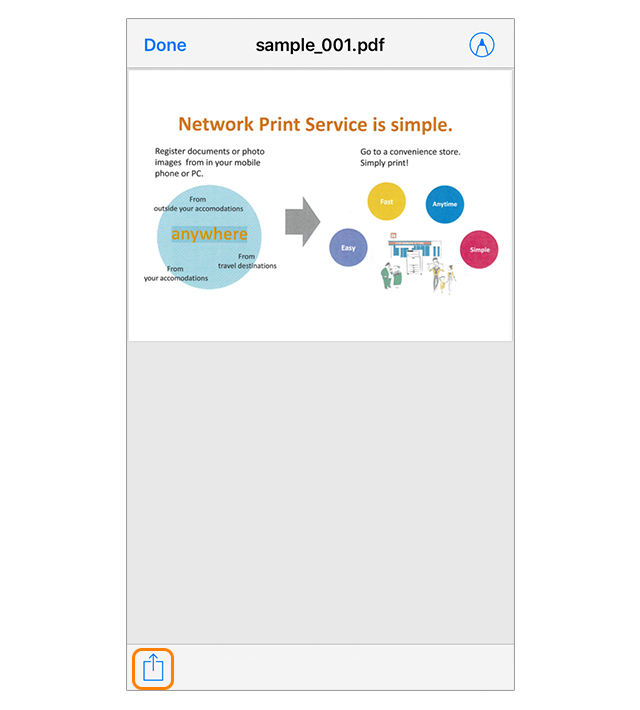
Press the menu icon at the lower left of the screen to display the menu.
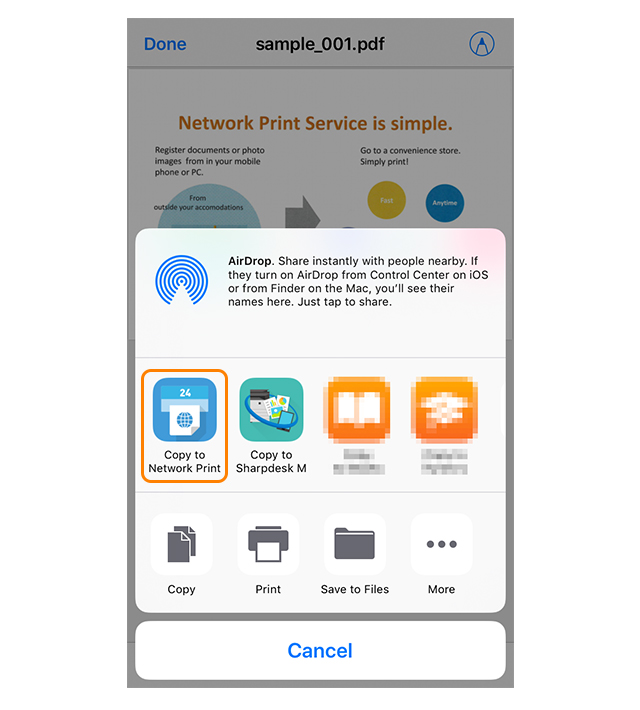
After tapping "Copy to Network Print" in the displayed menu, the document will be registered.
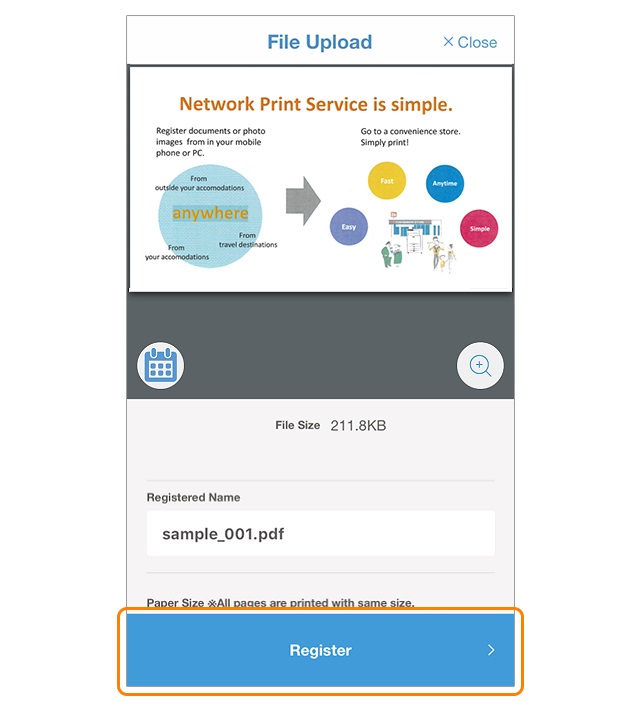
Register the file(s) by tapping "Register".
If you wish to change the name of the file registered, tap the registration name entry field and enter the new name.
- * The following characters cannot be used in a registered name.
¥ / : * ? “ < > | % & - * For PDF files "Actual size / Fit" will be displayed. Select either "Fit page" or "Actual size".
- * For Excel® files "Sheets to be printed" will be displayed. Select either "Active Sheet" or "All Sheets".
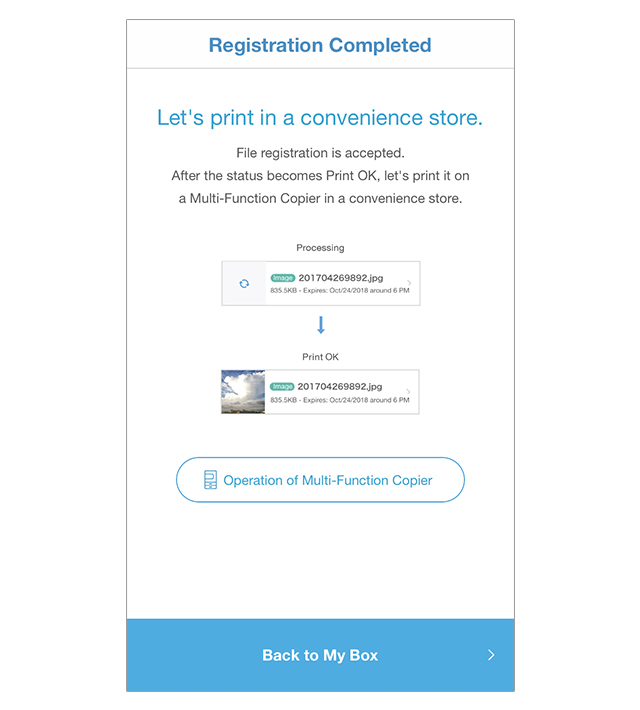
This message is displayed once the file registration process has been completed.

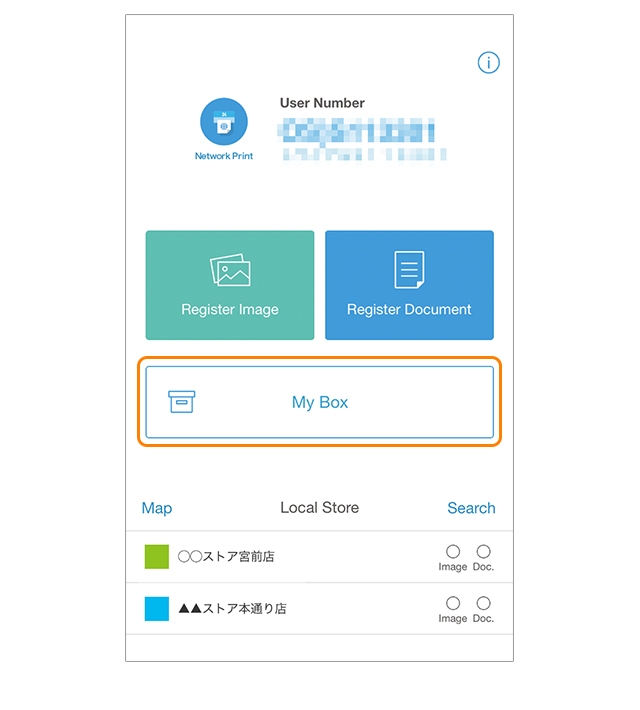
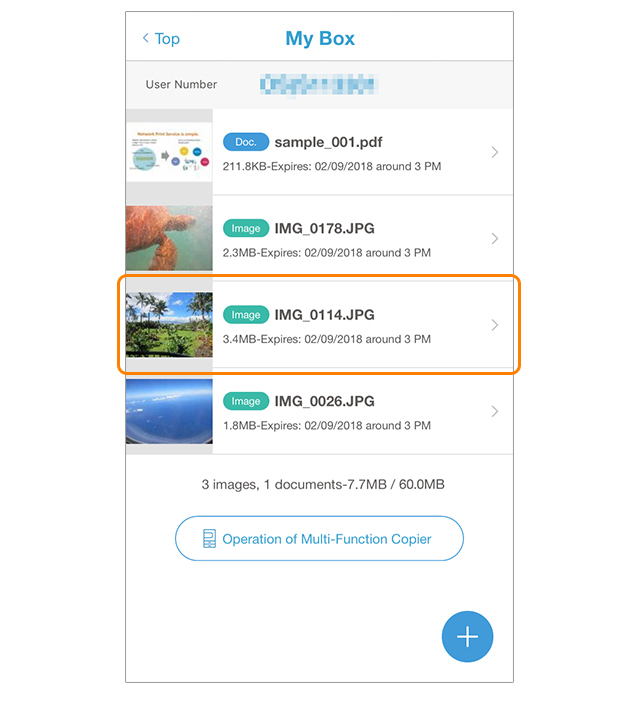
Tap the file you wish to inspect.
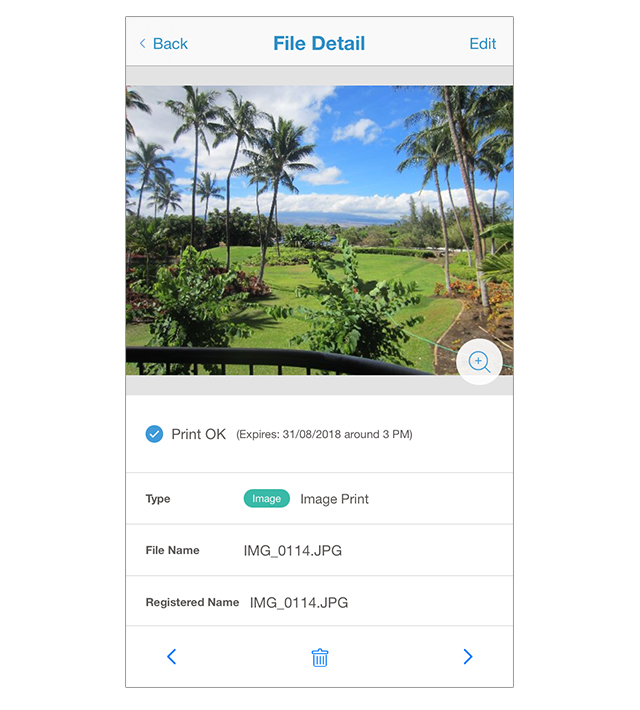
The file preview image is displayed.
- * While the printing status is indicated as "Processing", the file cannot be previewed. Please wait until the printing status indicates "Ready to print".

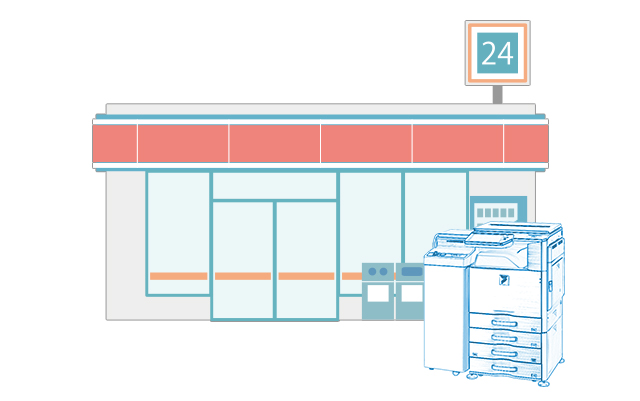
After photos or documents from your smartphone have been registered with the Network Print app, they can be printed at a convenience store with a Sharp multifunction copier.
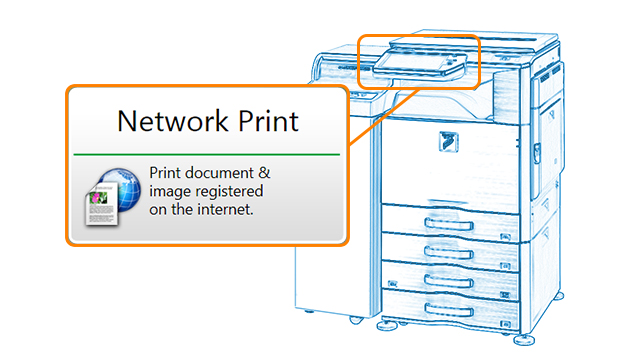
Select "Print Service" and then "Network Print" menu options in that order.
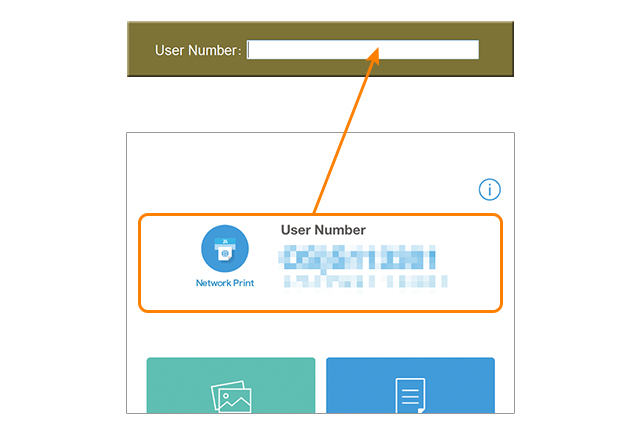
Enter ther user number showed at the app login display.
- * You can confirm your user number in the email that was sent after you registered.
After selecting either "Print documents" or "Print images", follow the on-screen instructions to print.
- * Charges apply for printing.