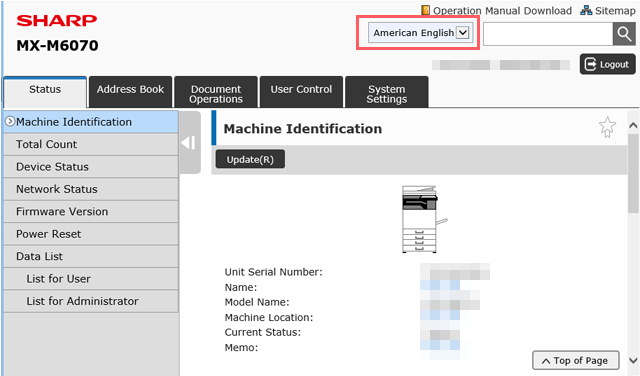よくあるご質問
質問
Want to change the display language for the Operation Panel and the Control Screen on the Web.(FAQ No.01376)
回答
There are 23 different languages, including Japanese, available for the display language for the Operation Panel and the Control Screen on the Web.
The following procedure takes MX-M6070 as an example.
Available Languages
日本語、American English、English、Español、Français、Deutsch、Italiano、Nederlands、Català、Svenska、Norsk、Suomi、Dansk、Magyar、Čeština、Polski、Русский、Ελληνικά、Português、Türkçe、Slovensky、Romana、Latviešu
- Display Language Setting for the Operation Panel
- The Language Setting of the Control Screen on the Web
Display Language Setting for the Operation Panel
Note
- - To change the display language for the Operation Panel, an administrator login is required.
- - If you changed the language setting for a temporary measure, make sure to restore the original language setting when your business is completed.
1. Display the setting screen.
Tap the [Settings].
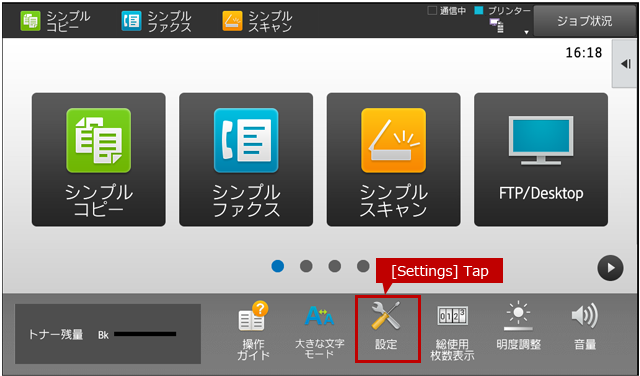
2. Display the Common Settings Screen.
Tap the [Common Settings].
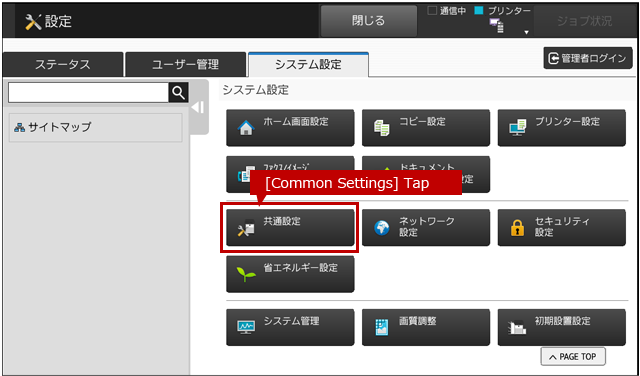
3. Display the Condition Settings Screen.
Tap the [Condition Settings].
When the login screen appears, type in your administrator password.
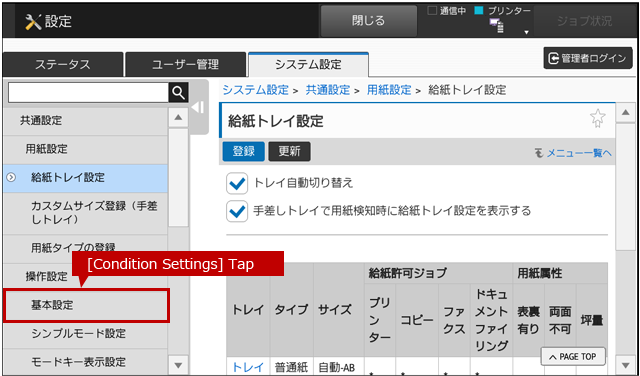
4. Select a Language Setting.
Tap the pull-down menu of the language setting.
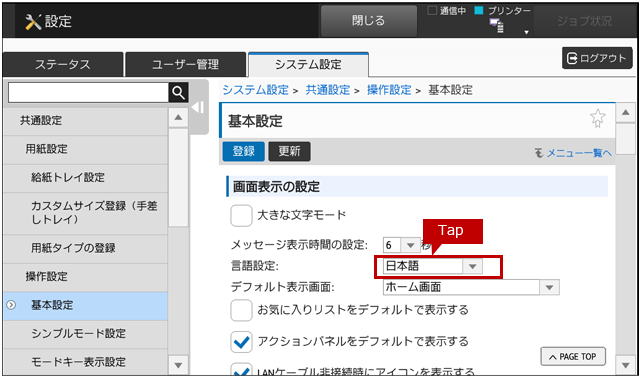
5. Select a Display Language.
Here, as an example, select and tap [American English].

6. Save the Display Language Setting.
Tap the [Submit] button to save the setting.
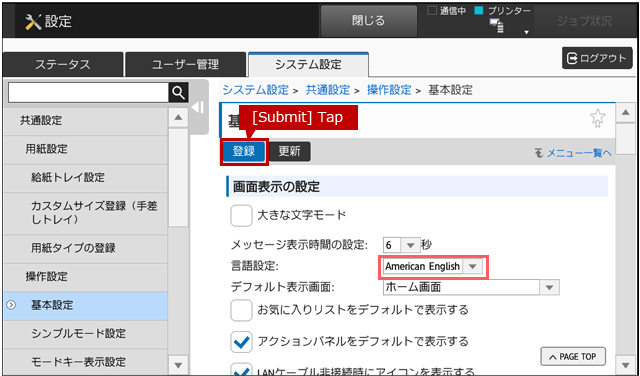
7. End the Setting Change.
If you see "Your request was successfully processed." on the panel, the change has been completed.Tap the [Logout] on the panel and log out of the administrator rights required settings screen.

The Language Setting of the Control Screen on the Web
Note
When you change the display language setting for the Control Screen on the Web, the IP address of the MFP is required.
1. Display the Control Screen on the Web.
Enter the IP address of the machine in the address bar of your PC's Web browser.
Example IP Address : 192.168.11.100
Example browser : Microsoft Edge

Reference Information
When the login screen appears.
Please inquire the administrator of the MFP If you do not know the password.
Please refer to the user's manual for the factory default password.
2. Select the Language Setting.
Click the pull-down menu of the language setting.
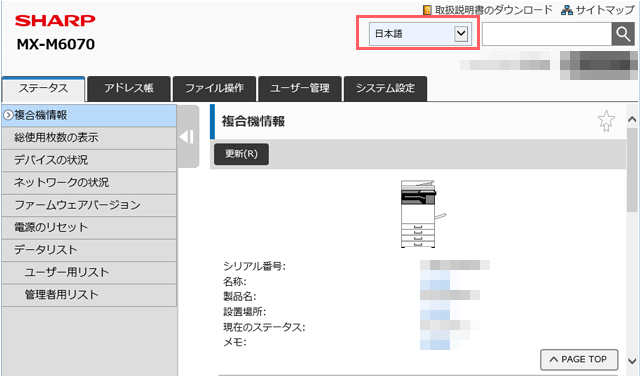
3. Select the display language.
Here, as an example, select and tap [American English].
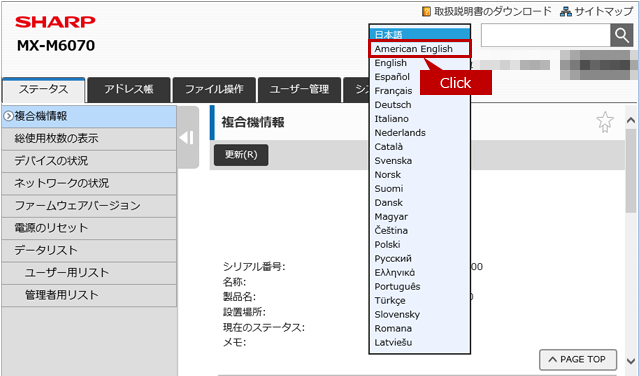
4. Confirm the Setting Change.
Make sure the display language has been changed to the American English.